Loading price data
| 1 | Make sure you have signed in. |
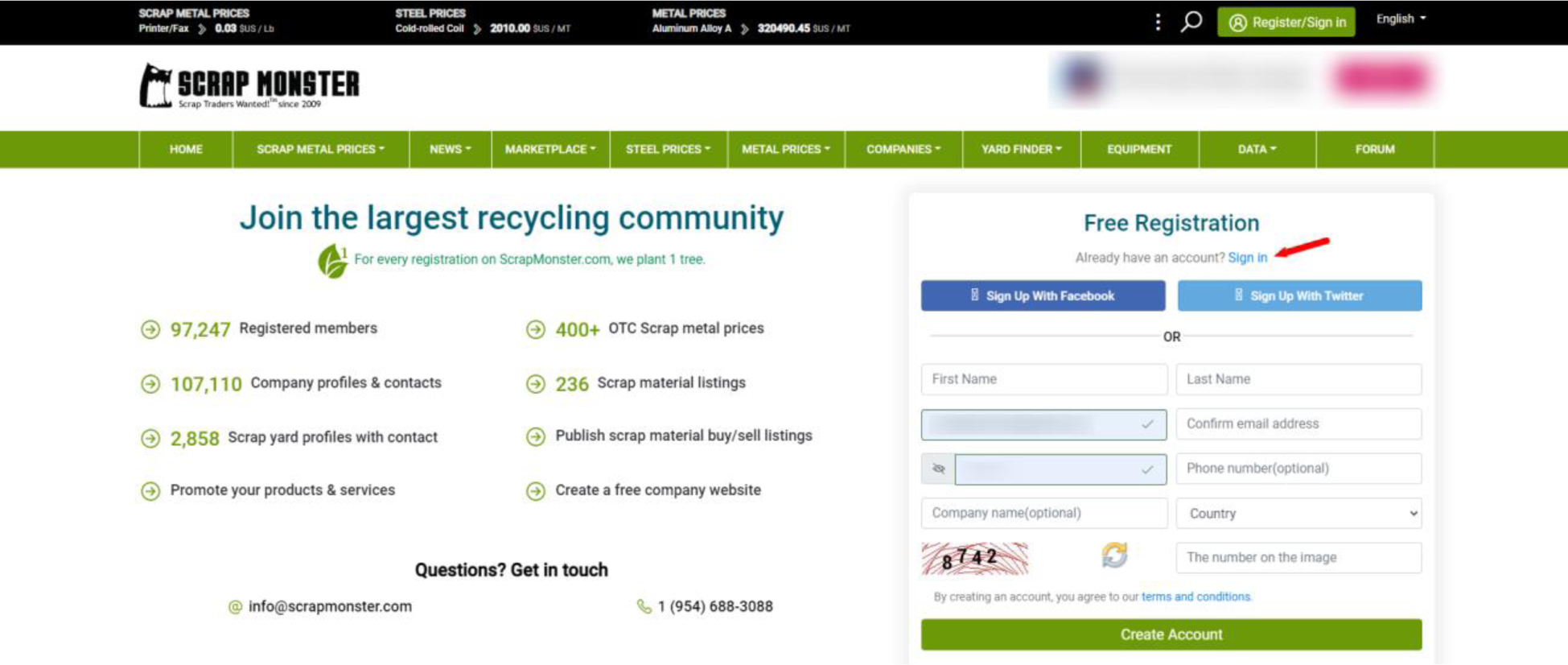 | |
| 2 | Go to your dashboard. |
 | |
| 3 | Go to the "Company Profile" dropdown menu and click "Create New Company". |
 | |
| 4 | Here you will see a dropdown menu for the Business Type, select "Scrap Yard Profile" under the Scrap Yard category at the top. |
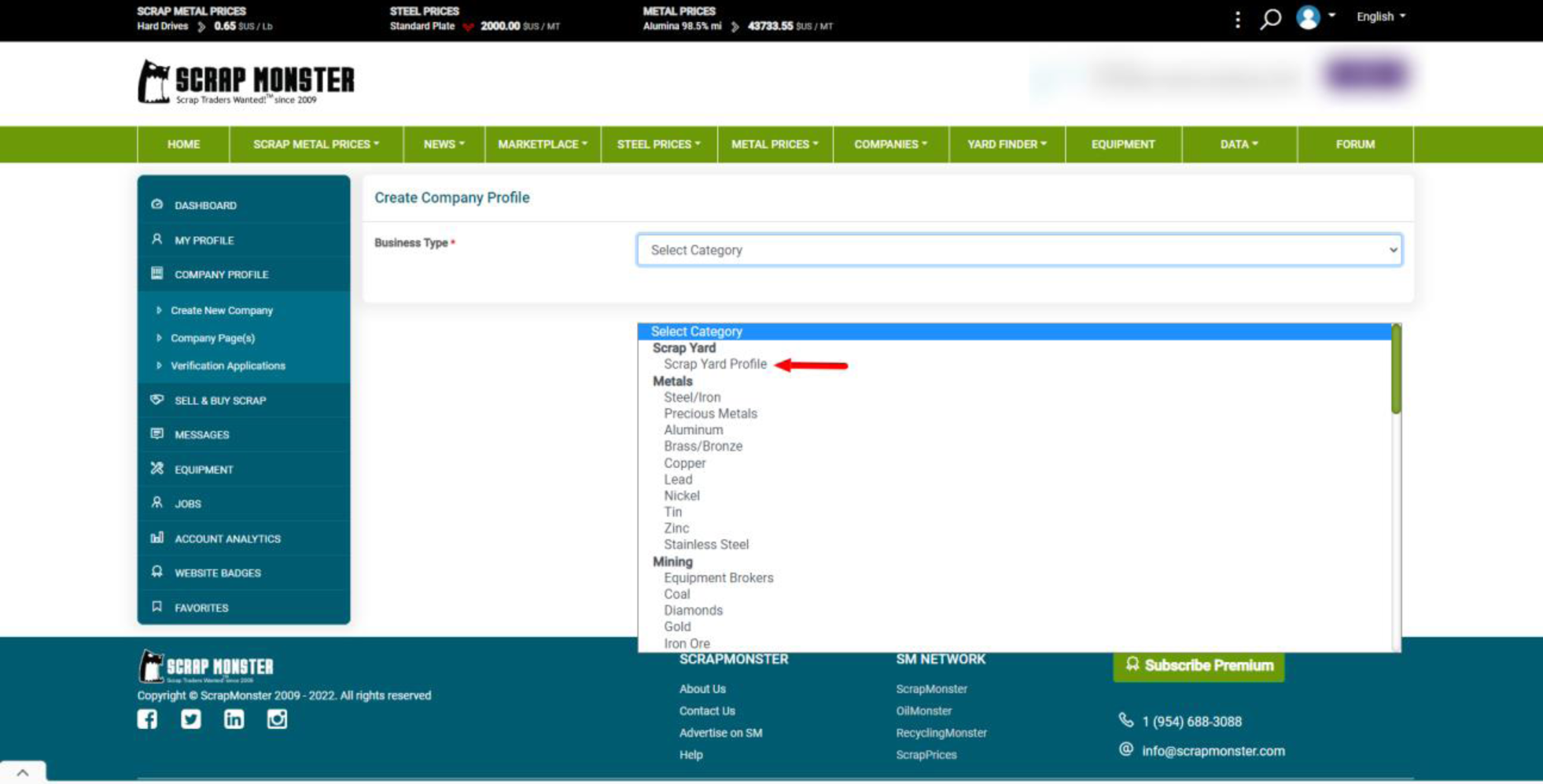 | |
| 5 | This will bring you to a page for you to fill in all of the information about your scrap yard such as the name, website, accepted materials, opening hours, etc. and you can also put it in draft if you want to finish making it later. Make sure that when you are filling out the Company Profile that you select “File” and “New document” to be able to type in the textbox. |
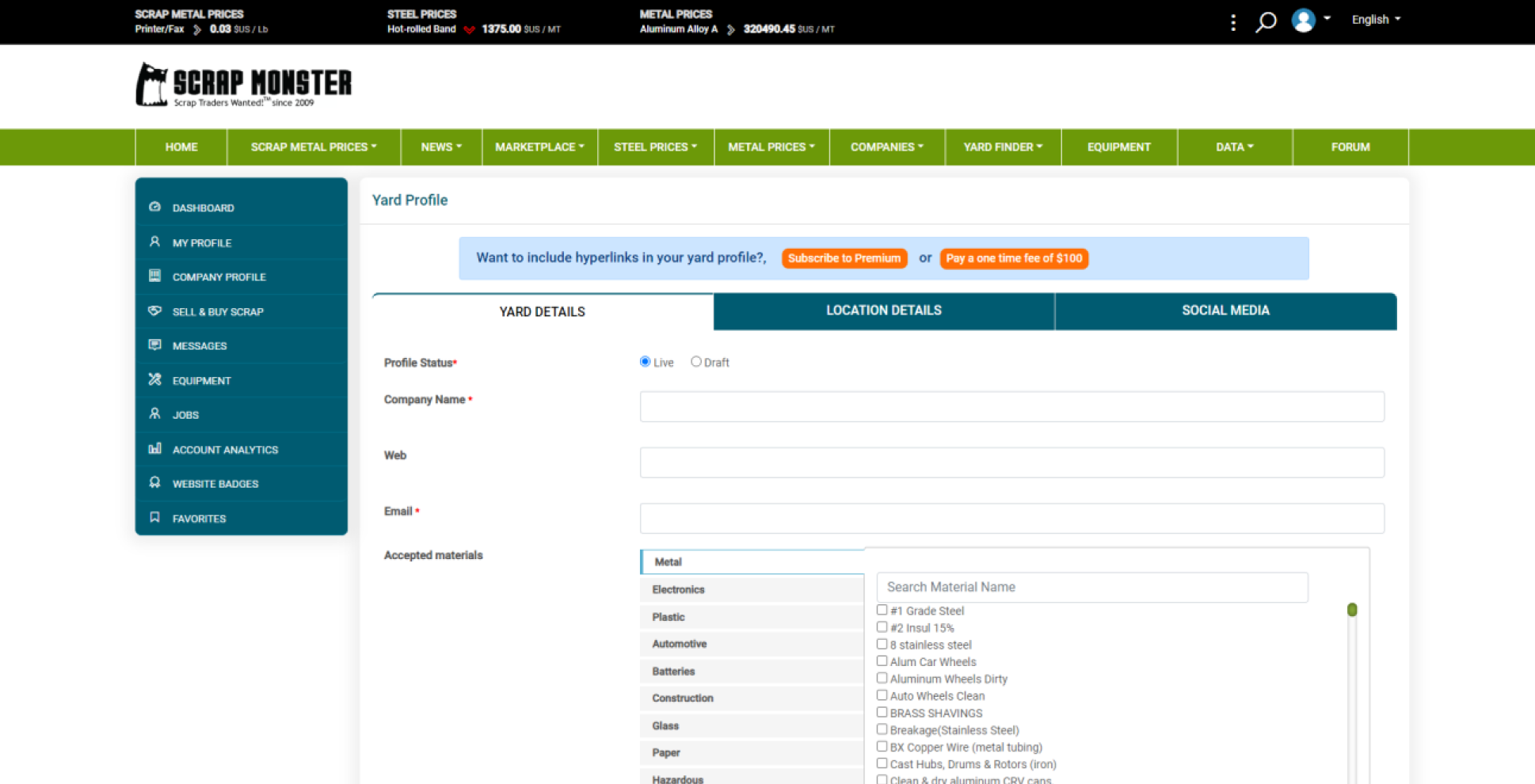
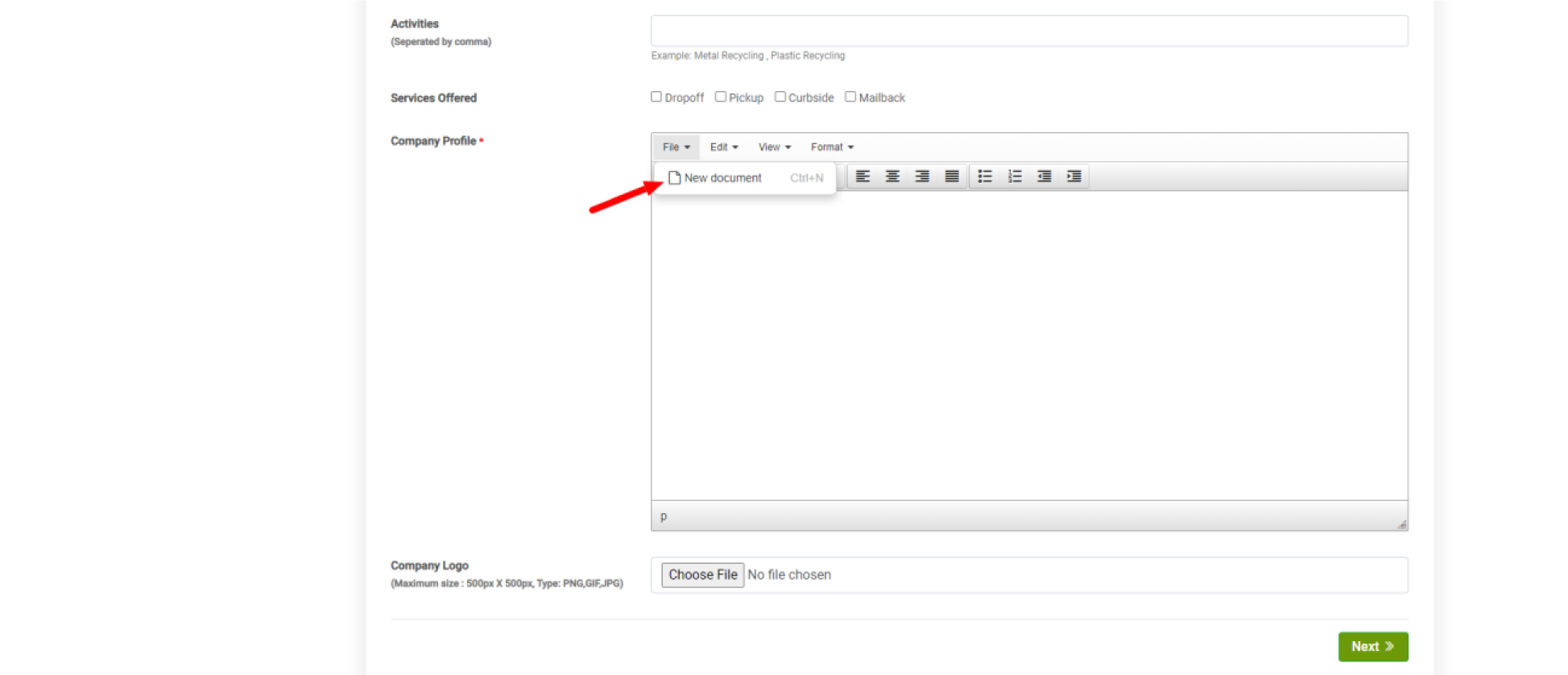 | |
| 6 | The next page is where you put in the address of your scrap yard and if it has multiple locations, you can add them here by clicking "+Add more locations". |
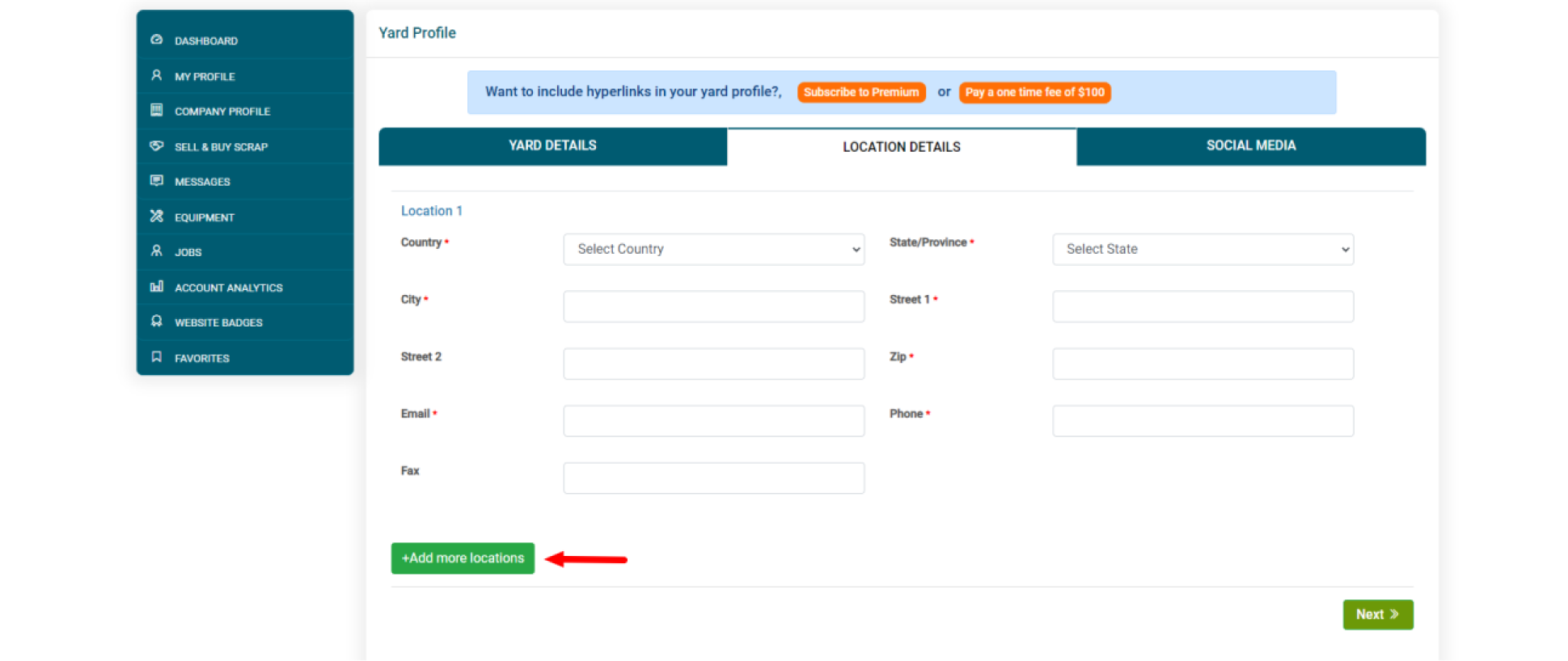 | |
| 7 | The last page is where you can put any social media accounts your scrap yard has to make it easier for others to find and when you are done, click "Save Profile". |
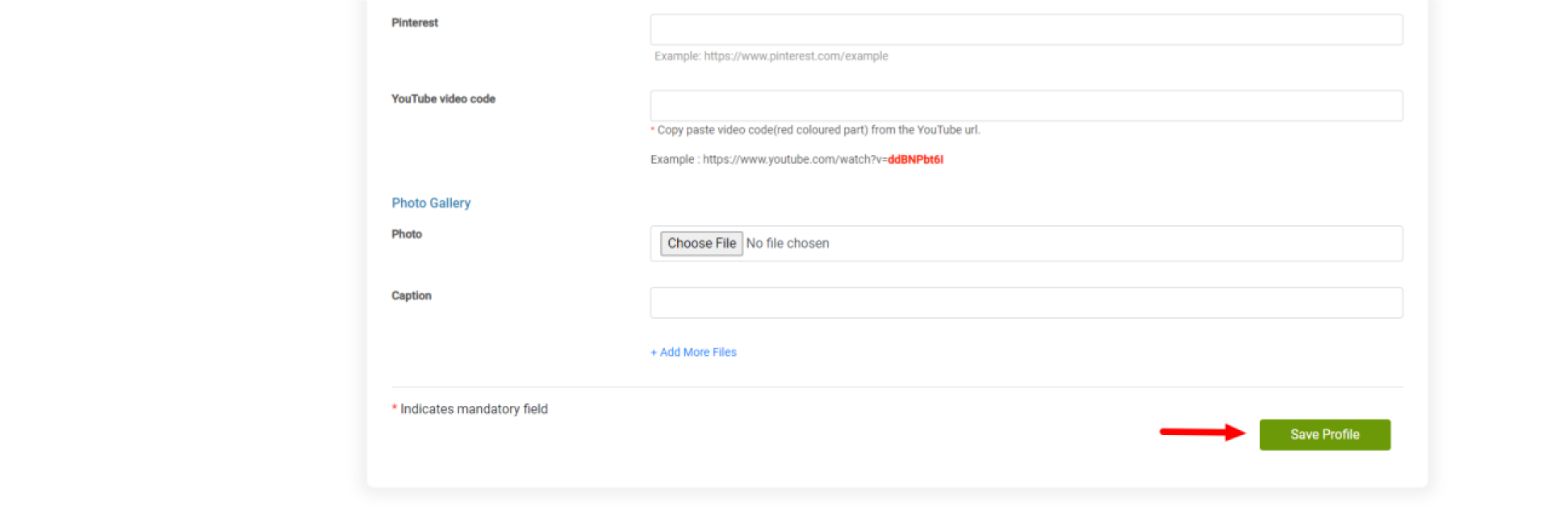 | |
| 7 | Once you have finished making the account, you should see this message to confirm that the profile was made. |
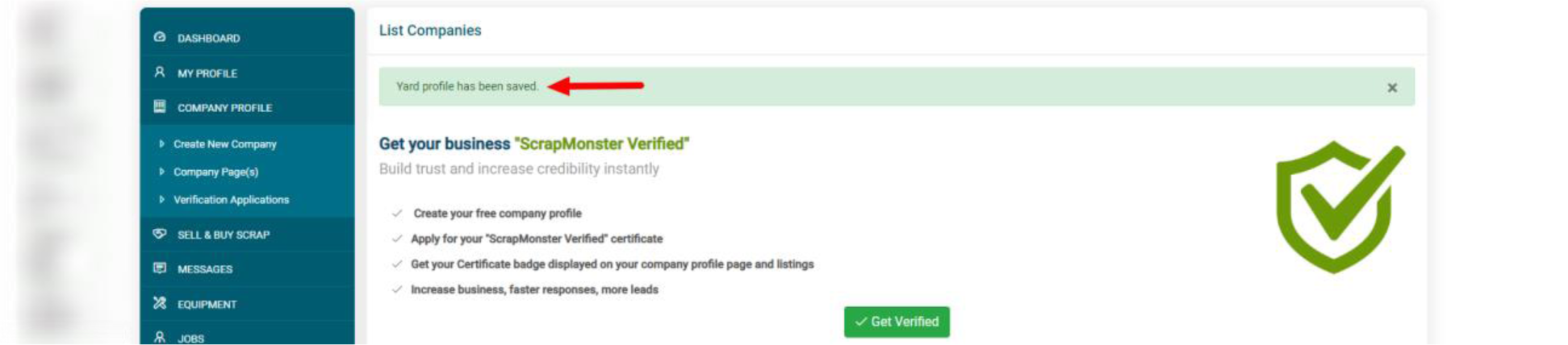 |